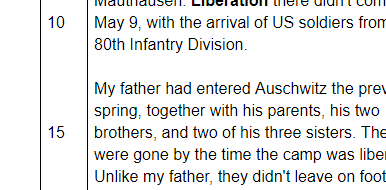 My students and I often analyze text excerpts via Google Docs. I paste a substantial portion of a text into a Google Doc, students make their own copies, and they then highlight and annotate that text using the commenting feature. (This is a great way to manage self-selected close reading discussions). Difficulties arise, however, when it comes time to share, and students need to direct each other to their chosen passages. We either waste time counting paragraphs, or search for sentences at the bottom of this page or the top of that page.
My students and I often analyze text excerpts via Google Docs. I paste a substantial portion of a text into a Google Doc, students make their own copies, and they then highlight and annotate that text using the commenting feature. (This is a great way to manage self-selected close reading discussions). Difficulties arise, however, when it comes time to share, and students need to direct each other to their chosen passages. We either waste time counting paragraphs, or search for sentences at the bottom of this page or the top of that page.I knew that sentence numbering was an option in Word, but everything I read online indicated that it wasn't possible in Google Docs. Then I stumbled onto the following video, which presented a perfect solution. Check it out, and then read on for a few helpful tips learned through our trial and error.
So simple! And my further suggestions and observations:
- Unlike shown here, I number every fifth line. This seems more the norm in numbered passages, and looks less cluttered on the page.
- This tool is ideal for structuring annotations from close readings. See even more suggestions for improving your close readings.
- Teach students that they can't change the font style or size of either the text or the numbers. Changing either will skew the line/number correspondence. (The Docs commenting feature does not change line spacings).
- Show students how to use the Control + F function. Control + F opens a tiny dialogue box at the top or bottom of the screen (depending upon the browser you're using), and this can be used to quickly navigate the entire text by line number. So if a student says, "My passage begins around line 245," the entire class can type 245 into the "Find" box, hit Enter, and jump immediately to that location without scrolling. (Note that "line 243" would not work, since no line was specifically assigned that number). Students soon learn that key words from the text can also be searched this way, allowing them to locate desired text passages when building arguments.
- Do you need to manually create that narrow number column every time? Nope. The video points out that after numbering a substantial number of pages, you can save the Doc as a template. Just keep in mind that font style, font size, and line spacings must all match those of the numbered column in order for this to work with future text insertions.
- Can you number paragraphs instead of lines? Absolutely. But this would need to be done manually.
- Can two students work on the same Doc and both leave comments? Yes, and both sets of comments would show authorship. But in my experience, this leads to students racing through the text to get to the "good parts," while losing meaning and depth in the process.
- When else would line numbering prove helpful? If you were providing students with a passage accompanied by questions, you could refer them to specific lines within the passage easily.
- How can I teach students effective annotating? Need help teaching students when and how to annotate? I'd recommend Jennifer Serravallo's indispensable Reading Strategies Book, which contains dozens of mini-lessons on this topic, adaptable to all levels and abilities of learners.






0 comments:
Post a Comment